User Behavior in Digital Wallet Usage: Insights That Are Shaping the Future of Digital Payments – [Cloned #1447]
Home UPI Growth and Adoption Insights: How India’s Favorite Payment System Is Shaping the Future of Finance Explore UPI growth...
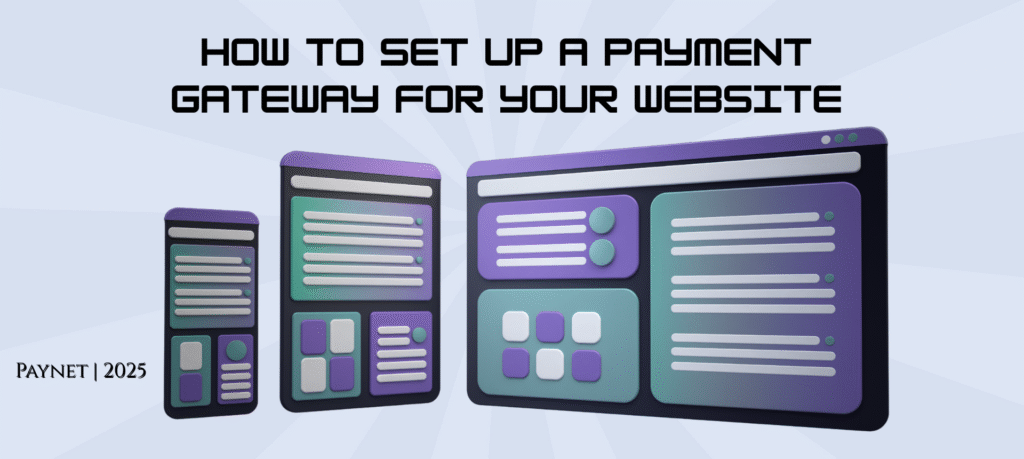
Learn how to integrate a payment gateway into your website—from choosing a provider to API integration and testing.
Adding a payment gateway to your website is essential for accepting online payments securely. Whether you run an e-commerce store, SaaS platform, or subscription service, this step-by-step guide will help you choose, integrate, and test a payment gateway efficiently.
Factors to Consider:
✅ Supported Payment Methods (Credit/Debit Cards, UPI, Wallets, BNPL)
✅ Pricing (Setup fees, transaction fees, hidden costs)
✅ Integration Options (Hosted, API, Plugins)
✅ Security & Compliance (PCI-DSS, 3D Secure 2.0)
✅ Country & Currency Support
|
Gateway
|
Best For
|
Key Features
|
|---|---|---|
|
Razorpay
|
Indian Businesses
|
UPI, PayLater, AutoPay
|
|
PayPal
|
International Sales
|
One-Tap Checkout
|
|
Paynet
|
High-Volume Merchants
|
Low FX Fees, Fraud Protection
|
Sign up on the payment gateway’s website.
Submit KYC documents (Business PAN, Bank Details, GST if applicable).
Wait for approval (1-3 business days).
💡 Pro Tip: Some providers (like Razorpay) offer instant onboarding for small businesses.*
Option A: Hosted Checkout (Easiest)
How it works: Redirects customers to the gateway’s payment page.
Best for: Small businesses, quick setup.
Example: PayPal Standard, Razorpay Hosted.
Option B: API Integration (Most Control)
How it works: Custom payment UI on your website.
Best for: Developers, custom UX needs.
Example: Stripe Elements, Paynet API.
Option C: Plugin (For E-commerce Platforms)
How it works: Pre-built plugins for Shopify, WooCommerce, etc.
Best for: WordPress, Magento, BigCommerce users.
For API Integration (Example: Stripe/Paynet)
Get API Keys (Test & Live keys from the dashboard).
Install SDK (JavaScript/PHP/Python).
Add Checkout Code
// Example: Stripe Checkout Integration
const stripe = Stripe(‘YOUR_PUBLIC_KEY’);
stripe.redirectToCheckout({ sessionId: ‘CHECKOUT_SESSION_ID’ });
For WordPress/WooCommerce
Install WooCommerce Stripe/PayPal Plugin.
Enter API credentials in settings.
Enable UPI/Cards/Wallets.
Use test cards (e.g., 4242 4242 4242 4242 for Stripe).
Simulate failures (Insufficient funds, expired cards).
Verify webhooks (for subscription/recurring payments).
Home UPI Growth and Adoption Insights: How India’s Favorite Payment System Is Shaping the Future of Finance Explore UPI growth...
Home User Behavior in Digital Wallet Usage: Insights That Are Shaping the Future of Digital Payments Explore changing user behavior...
Home New Features in UPI and Mobile Wallets 2025: Smarter, Safer & More Seamless Than Ever Explore the latest features...